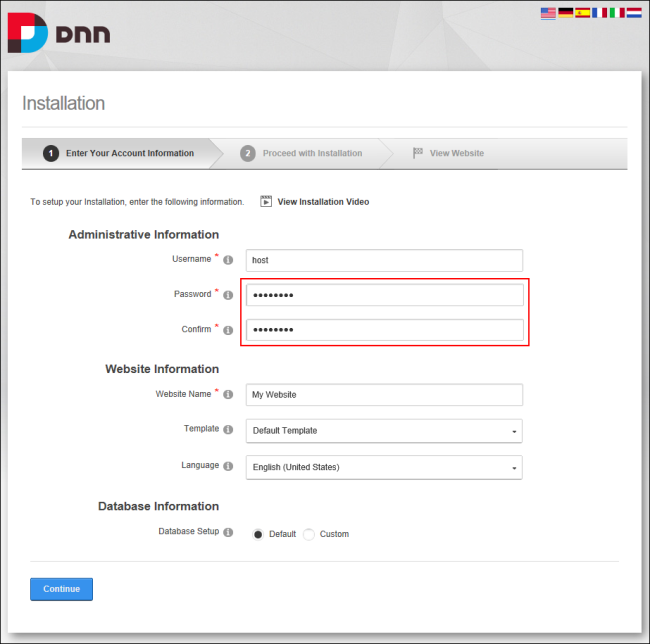
Installing DNN is a one step process to create a new website. The installation will detect the current web browserA software application for displaying HTML pages on the World Wide Web. Common browser applications include Microsoft Internet Explorer and Google Chrome. language and if it is English, French, German, Spanish, Italian or Dutch then installer will use that language, otherwise it will remain in English. The default installation creates either a blank website or a website with useful information on getting started with DNN. Evoq Content and Evoq Content Enterprise also include a mobile website template and a sample five page website.
Prerequisite. An SQL Server or SQL Server Express Database. Note: Review the Installation Guide for set-up assistance if using a Microsoft Azure database.
Note: When installing the DNN database on SQL Azure, the connectivity from DNN application may be slower. This occurs because SQL Azure is a cloud service and the latency between the database and the application is increased. To avoid a timeout error during DNN installationRefers to a single installed instance of DNN and all the sites within that installation as listed on the Host > Site Management page., it is recommended that the http timeout (System.Web.HttpException: Request timed out) in the Web.config file is manually increased. This is done by adding an executionTimeout setting under httpRuntime prior to installation. Note: Keyword "executionTimeout" is case-sensitive. In the below configuration setting, a value of 900 indicates 15 minutes which is more than enough for any installation. It is recommended that this setting is removed once installation is complete.
<httpRuntimeuseFullyQualifiedRedirectUrl="true"maxRequestLength="8192"requestLengthDiskThreshold="8192"executionTimeout="900" />
To quickly install DNN and accept all the default settings, simply fill in the two password fields (Password and Confirm) and then click the Continue button.
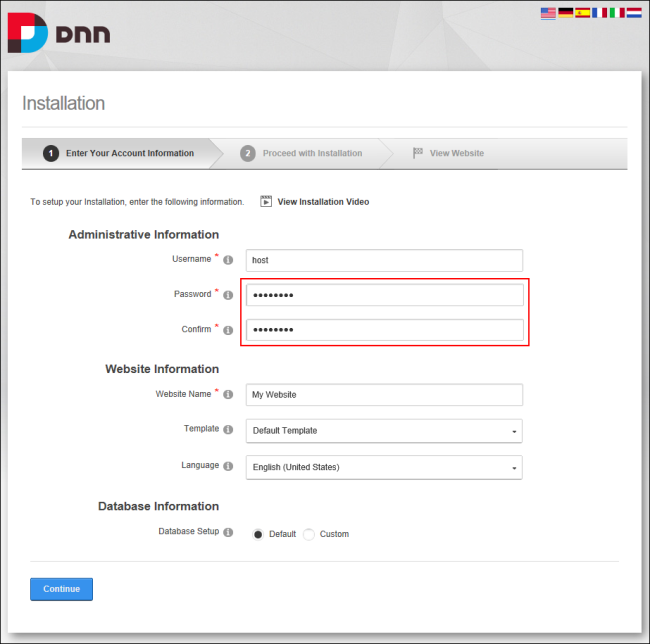
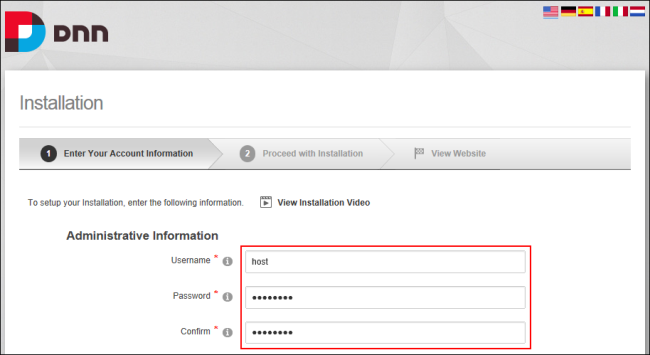

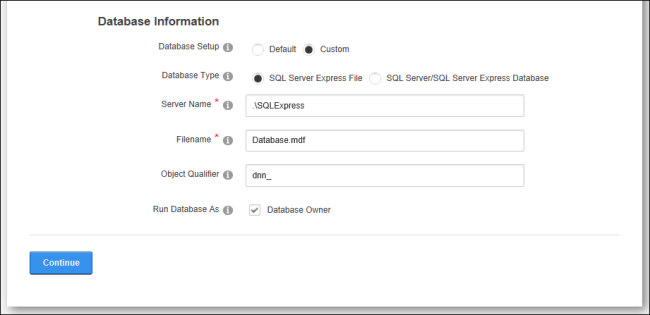
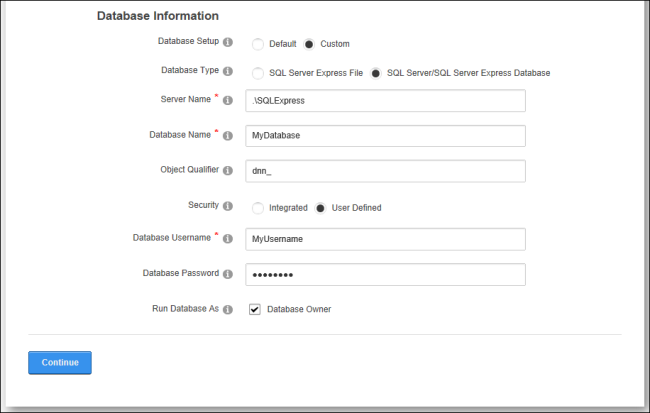
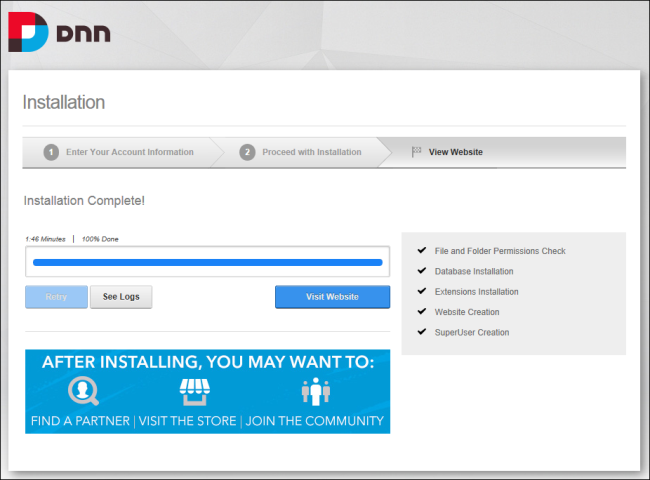
Best Practice: The passwords and details of the HostThese users have full access to manage the settings and content of all sites with this DNN installation, including the Host site. SuperUser accounts are created using the Host > SuperUser Accounts module. (SuperUserThese users have full access to manage the settings and content of all sites with this DNN installation, including the Host site. SuperUser accounts are created using the Host > SuperUser Accounts module.) and AdminRegistered users who are members of the Administrators role. These users have full access to manage the site including adding, deleting and editing all pages and modules. Administrators also have access to the Admin pages located on the main menu. (AdministratorRegistered users who are members of the Administrators role. These users have full access to manage the site including adding, deleting and editing all pages and modules. Administrators also have access to the Admin pages located on the main menu.) accounts created during installation should be updated via the HostThese users have full access to manage the settings and content of all sites with this DNN installation, including the Host site. SuperUser accounts are created using the Host > SuperUser Accounts module. > SuperUsers and AdminRegistered users who are members of the Administrators role. These users have full access to manage the site including adding, deleting and editing all pages and modules. Administrators also have access to the Admin pages located on the main menu. > User Accounts pages respectively.
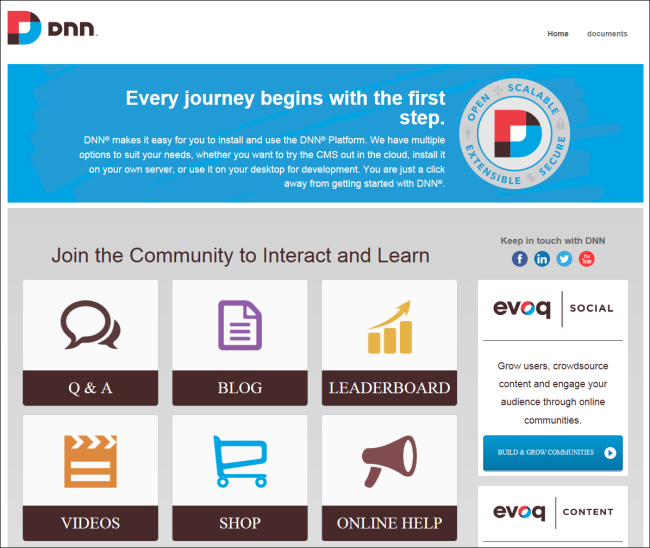
Note: SuperUsers who are using SQL Azure can ensure objects were successfully created in the SQL Azure database by running the following SQL queries using the SQL Server Management studio. Note: The counts are rough counts for a typical DNN 7+ Platform installation.
--list tables (154 records)
SELECT COUNT(*) FROM sys.Tables
--list stored procedures (869 records)
SELECT COUNT(*) FROM sys.objects
WHERE type = 'P'
--list indexes (402 records)
SELECT COUNT(*) FROM sys.indexes